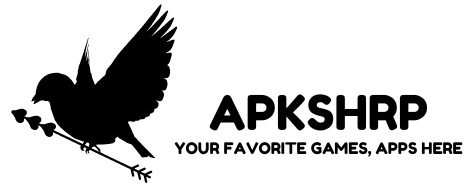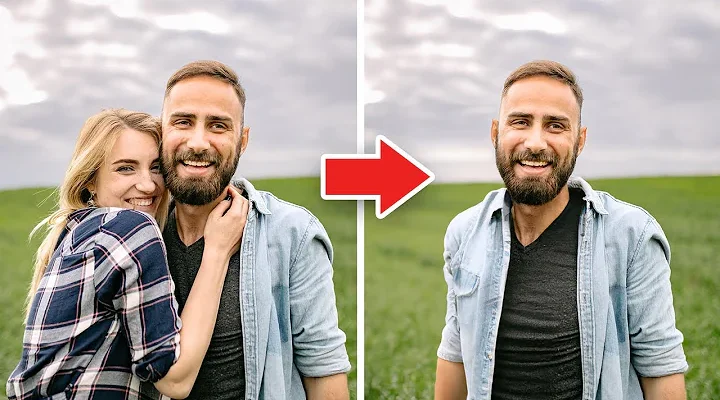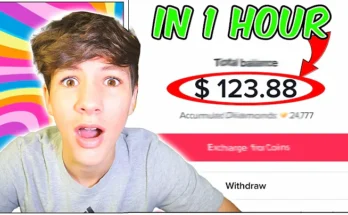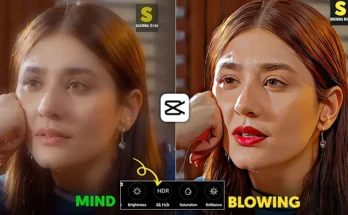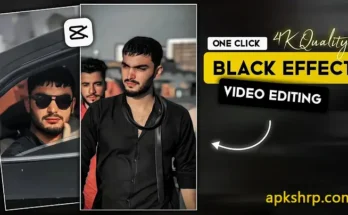In the present digital epoch, the pursuit of pristine photography frequently demands post-capture refinement. From rogue objects and jarring backgrounds to inadvertent figures in the frame, the art of object removal plays a crucial role in refining an image to a faultless, sophisticated state. Here’s an elaborate walkthrough on excising undesirable elements from photographs with finesse.
The Significance of Object Removal in Visual Enhancement
Object removal offers an opportunity to elevate the aesthetic appeal of a photograph, removing distractions that might undermine the intended focal point or composition. Be it unsightly cables, unintentional bystanders, or even minor imperfections, the power of removal tools bestows upon the editor a heightened sense of precision, resulting in visuals that are as captivating as they are pristine.
Techniques for Effortless Object Removal
Several methodologies cater to the art of object removal, with distinct tools tailored to various skill levels and desired results.
- Clone Stamp ToolThis reliable tool is featured in most sophisticated editing software, such as Adobe Photoshop and GIMP, and operates by “cloning” pixels from one segment of the photo to camouflage the unwanted element.How to Use: Engage the Clone Stamp Tool, select a source area that aligns with the surrounding background, and methodically paint over the intrusive object.Tip: For optimal results, routinely adjust the source point to retain a seamless finish, particularly when handling patterns or textured backgrounds.
- Healing Brush ToolSuited for minor imperfections or small distractions, the Healing Brush Tool doesn’t merely replicate pixels but harmonizes them with the adjacent area for a blended outcome.How to Use: Choose the Healing Brush Tool, adjust the brush size to match the blemish or object, and simply click or swipe over it.Tip: This tool shines on smooth surfaces like skin or subtle backdrops where minor refinements suffice.
- Content-Aware FillAn advanced function in Photoshop, Content-Aware Fill analyzes the surrounding area to fill in selected spaces with remarkably matched details, making it ideal for repetitive backgrounds.How to Use: Outline the object with either the Lasso or Marquee Tool, right-click, and choose “Content-Aware Fill.”Tip: Perfect for repetitive backgrounds like open skies or grassy fields, this tool excels at blending seamlessly into such scenes.
- Mobile App Object RemovalNumerous mobile applications offer user-friendly object removal without the need for extensive editing expertise. Popular apps such as Snapseed, TouchRetouch, and Adobe Photoshop Express deliver impressive results on the go.How to Use: Load your image into the app, employ the inbuilt object removal or healing tool, and trace over the undesired element.Tip: These apps are particularly advantageous for swift, impromptu edits and appeal to novice editors for straightforward adjustments.
Top-Tier Software for Object Removal Mastery
Choosing the most suitable software for object removal can significantly impact the quality of the results. Here are a few favored options for editors ranging from novices to professionals.
- Adobe PhotoshopAs the industry’s flagship, Photoshop offers unrivaled control over object removal, including tools like Clone Stamp, Healing Brush, and Content-Aware Fill, granting editors a robust arsenal for intricate edits.
- GIMPFor those seeking a cost-free alternative, GIMP serves as an open-source solution with tools akin to Photoshop, including the Clone Tool and Heal Tool, enabling effective object removal.
- SnapseedAvailable on mobile devices, Snapseed is intuitive and features a basic healing tool that’s perfect for eliminating small objects or distractions. It’s popular among hobbyists and professionals alike for its accessibility and efficiency.
- TouchRetouchThis app is crafted specifically for object removal, boasting an intuitive interface that resonates well with mobile users. It performs admirably in routine tasks, such as removing blemishes, wires, or people in the background.
Essential Tips for Immaculate Object Removal
For superior results in object removal, heed these key techniques:
- Zoom for Detail: Zoom in on specific areas to ensure each edit aligns naturally.
- Blend Smoothly: Post-removal, use blending tools to soften any sharp edges or inconsistencies.
- Mind Texture: When editing over textured areas, be it sand, grass, or stone, invest extra effort to match patterns and prevent any repetitive effect.
- Employ Layers: For intricate edits, work in layers, enabling you to refine sections without disturbing the entire composition.
Concluding Thoughts on Object Removal
Mastering the skill of object removal can transform a good photo into a striking image. By familiarizing oneself with these tools and techniques, any photographer or editor can achieve a polished, distraction-free result that accentuates the intended subject. Whether you’re an experienced visual artist or just beginning, the art of object removal is an invaluable tool that enhances every image you craft. With diligence and practice, creating clean, professional-grade visuals will soon become second nature.